
How to Identify Problems Getting a License When Using DSLS
To assist with troubleshooting problems, a license checking tool is provided with every installation that uses DSLS, however it is squirreled away in the installation folder and can only be accessed via command line. Fortunately, once you know how to get at it, it’s easy to use and gives helpful error messages when there is a problem.
Before you start, navigate to your license control file (C:ProgramDataDassaultSystemesLicensesDSlicSrv.txt on windows 7 and 8) and check the formatting of the text file. It should simply read something like:
xxxxx:4085
Where xxxxx is the hostname of the license server and 4085 is the default port for the license service.
To get to the license checking tool, open a command prompt and navigate to the bin directory of your software install, for example, for CATIA V6 R2013x:
cd C:Program FilesDassault SystemesB214win_b64codebin
(For different releases of CATIA, the “B214” folder will be different, for example V5 R21 will be in the B21 folder)
The program you want to run is called DSCheckLS.exe. Typing this on its own will just try to connect to the server declared in your licensing control file and you’ll see something like this:
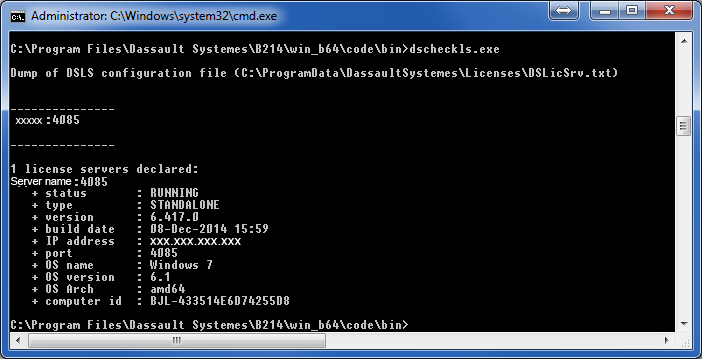
If there are any problems, the report will return the error. It may be that it cannot connect at all, it may be that DSLS on the server is not a high enough release to work with the level of software you’re using or it might be that the server definition you’ve defined in the license control file is not correctly formatted.
If this check returns a working server (as the screenshot above shows) and you’re still having problems, you can use DSCheckLS to make a dummy request for the license you want:
Type the following command:
DSCheckLS.exe –r XXX
Where XXX is the trigram of the license you want to request (E.g. MD1 or CAC-MCEHDX)
This will check if that license is present on the server, if there is a spare one available and whether you have that configuration installed.
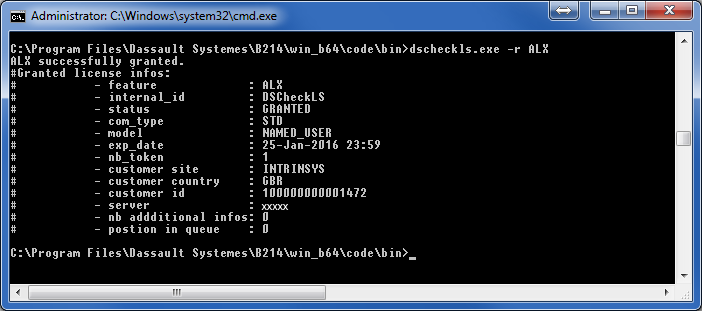
This hopefully will then identify the problem you’re having, as this executes the same code as when starting CATIA, 3DEXPERIENCE or SmarTeam normally runs.
For further support please get in touch with our experts
